
Netgear SC101 SAN
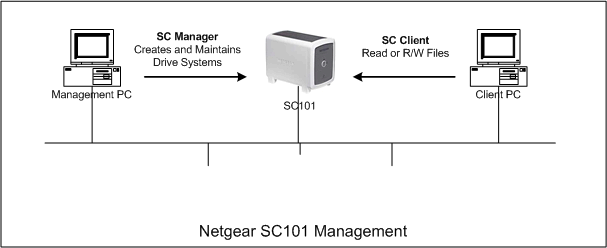
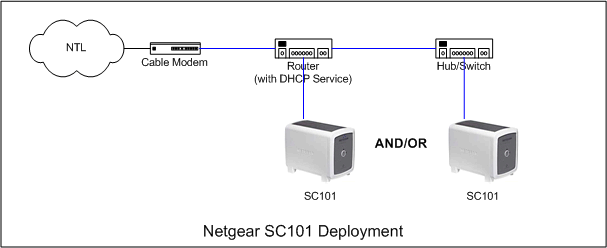
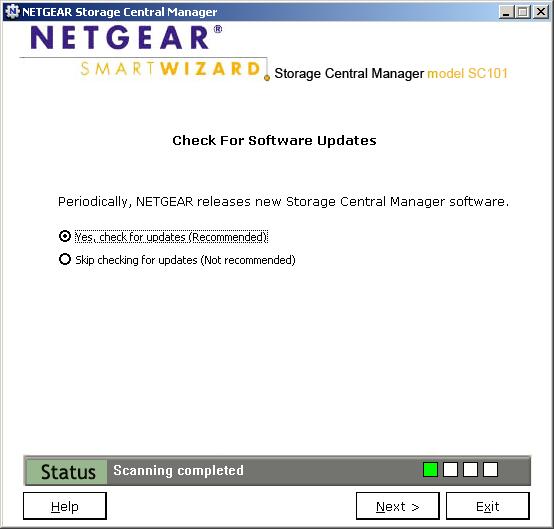
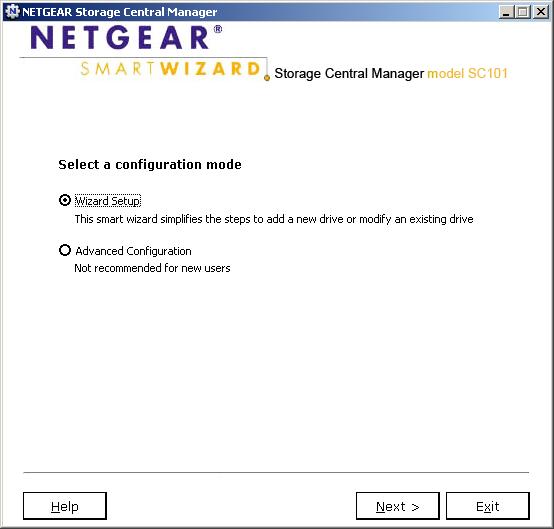
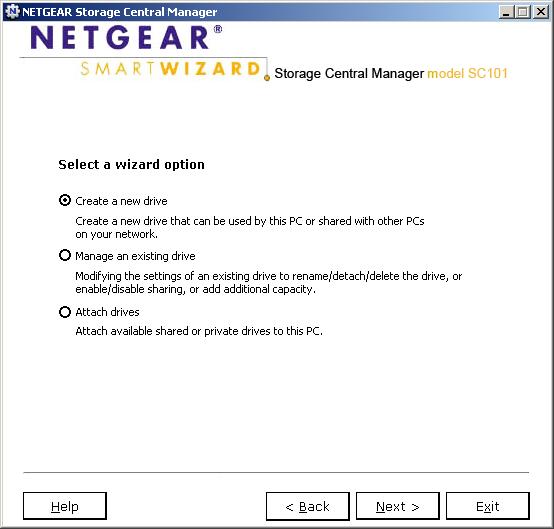
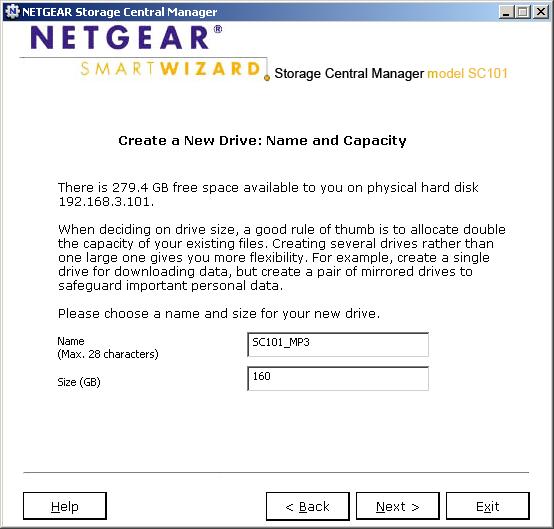

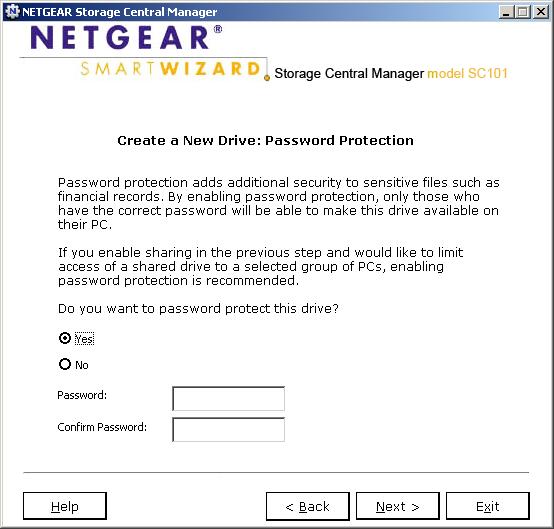

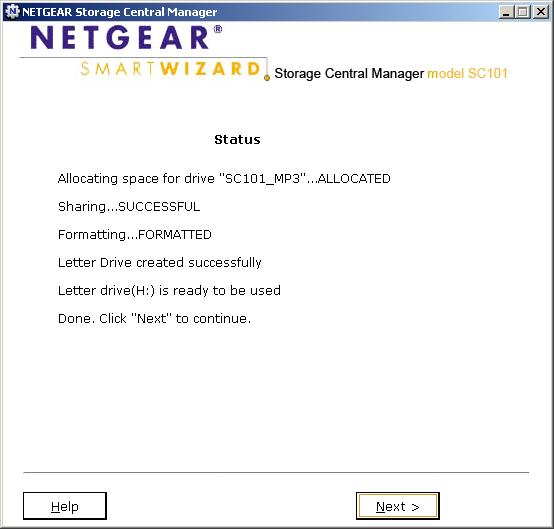
C:\Program Files\NETGEAR\SC101 Manager Utility>ut
================================================================================
Zetera uSan Tools [version 0.1.7]
Release Date : Aug-18-2005
(c) Copyright 2005 Zetera Corporation.
All rights reserved.
================================================================================
Commands:
remvpart: remvpart
getpart: getpart
upload: upload
listall: listall
EXAMPLE : ut getpart 192.168.100.37 192.168.100.4 zetera
ut listall
Typing 'ut listall' shows the disc and partition information for any SC101's found on the network:
C:\Program Files\NETGEAR\SC101 Manager Utility>ut listall =============================================================================== =============================================================================== VERSION : 4.14.0 ROOT IP ADDR : 192.168.3.101 TOTAL(MB): 286163 # PARTITIONS : 1 FREE (MB): 122323 ------------------------------------------------------------------------------- PARTITION LABEL IP ADDR SIZE(M) 0A57C8BE-78AE-11DA-ADD8-00095BBDA3A5 SC101_MP3 192.168.3.103 163840 =============================================================================== VERSION : 4.14.0 ROOT IP ADDR : 192.168.3.102 TOTAL(MB): 286163 # PARTITIONS : 1 FREE (MB): 122323 ------------------------------------------------------------------------------- PARTITION LABEL IP ADDR SIZE(M) BA6B3362-78AE-11DA-ADD8-00095BBDA3A5 SC101_MP3_2 192.168.3.104 163840 =============================================================================== 2 MicroSan found within subnet 192.168.3.255The above listing shows two MicroSans found but in reality this is a single SC101 with two discs, each with a single partition. For each drive the list shows the total size, available size and the partition information. Note that each drive has it's own IP address as does each partition. It is therefore important to ensure that any dhcp server has enough of an IP scope to cope with the number of partitions on the SC101 and all the other devices set up to use dhcp on the network. If an partition is unable to obtain an address, then it will not appear correctly in either the SCM or thru' UT. Two other options available with the ut command are the getpart and remvpart. The getpart option displays some extra info about a particular partition, as shown below, and remvpart allows the deletion of a specified partition. Note that the output of ut on it's own shows the use of a roottoken switch. This is actually the SC101 password as discussed earlier and also shown in the getpart command below. The information from the getpart command is really not all that useful as the listall option really gives most of the important information.
C:\Program Files\NETGEAR\SC101 Manager Utility>ut getpart 192.168.3.102 192.168. 3.104 password =============================================================================== USER NAME : SC101_MP3_2 UNIQUE NAME : BA6B3362-78AE-11DA-ADD8-00095BBDA3A5 READ TOKEN : WRITE TOKEN : ATTRIBUTE : 00 00 00 00 00 00 00 00 01 00 01 00 00 00 0A 07 ================================================================================The remvpart option actually deletes the specified partition. Consider the following output of listall where a second partition, 'test', of size 20GB has been created on the second drive. Here it can be seen that the second drive now has two partitions, and this second partition has negotiated another IP address from the dhcp pool.
C:\Program Files\NETGEAR\SC101 Manager Utility>ut listall =============================================================================== =============================================================================== VERSION : 4.14.0 ROOT IP ADDR : 192.168.3.101 TOTAL(MB): 286163 # PARTITIONS : 1 FREE (MB): 122323 ------------------------------------------------------------------------------- PARTITION LABEL IP ADDR SIZE(M) 0A57C8BE-78AE-11DA-ADD8-00095BBDA3A5 SC101_MP3 192.168.3.103 163840 =============================================================================== VERSION : 4.14.0 ROOT IP ADDR : 192.168.3.102 TOTAL(MB): 286163 # PARTITIONS : 2 FREE (MB): 101843 ------------------------------------------------------------------------------- PARTITION LABEL IP ADDR SIZE(M) BA6B3362-78AE-11DA-ADD8-00095BBDA3A5 SC101_MP3_2 192.168.3.104 163840 9A752E32-7AC0-11DA-ADDD-00095BBDA3A5 test 192.168.3.105 20480 =============================================================================== 2 MicroSan found within subnet 192.168.3.255As the test partition is not really required, it can safely be erased. This can be done using the SCM program but ut allows this to be done much more quickly by using the remvpart option, as shown below. The ut command will prompt to confirm the deletion, but that's about it as far as determining that this is indeed what the operator wishes. This is another reason to change the default password.
C:\Program Files\NETGEAR\SC101 Manager Utility>ut remvpart 192.168.3.102 192.168 .3.105 password =============================================================================== USER NAME : test UNIQUE NAME : 9A752E32-7AC0-11DA-ADDD-00095BBDA3A5 ================================================================================ All data on this partition will be erased, are you sure you want to remove this partition?(No/Yes) yes =============================================================================== Partition 192.168.3.105 removedIf an incorrect password is entered as the roottoken, then ut will display the following message:
C:\Program Files\NETGEAR\SC101 Manager Utility>ut remvpart 192.168.3.102 192.168 .3.104 passworm remvPart : timeout, Partition not exist or wrong tokenAs can be seen this is a catchall error message that covers the SC101 not being visible on the network, the specified partition not existing or the roottoken being incorrect. Issues Whilst the SC101 is a nifty little device it does have one or two issues that can make it's operation a little frustrating. Most of these have already been touched upon in this article but it is worth reiterating some of them.
- Partition not visible
Invariably, this is due to the SC101 being unable to lease an IP address for the partition. Check that there are sufficient addresses available from the dhcp server. - Assigned Drives Disappearing from Windows
In firmware version 4.14.0, Netgear added the function to set the hard drives to standby after approx 15-20 mins. Whilst this was a good idea to prevent the SC101 overheating, it did have the effect that some discs would not re-awaken, hence they would disappear from Windows Explorer and the only way to make them active was to re-power the unit. Not very helpful. As of writing there is not a fix for this available from Netgear. This behaviour can also cause some unusual behaviour within Windows, with Explorer and other programs hanging. - Disc Compatibility
Netgear publish a list of compatible drives which are tested to work with the SC101. Whilst other drives may also work, they can have unwelcome results such as inability of the SCM to partition or format the discs. - SC Manager Program needs to be installed on each PC
All PCs that are to use the discs in the SC101 need to have the SCM utility installed. This means that every client will have the ability to amend drive and partition information. This can be averted by changing the default password, but it still allows viewing of partition information which may not be desirable depending on the unit's deployment. Another alternative is to use the SC101's drives as MS Networking drives thru' sharing of the assigned drives on the management PC, which will at least give a client machine read and/or write access to the data and will negate the need for the SCM utility to be installed on every PC.
© Nig's Net Written using the Bluefish HTML Editor on RedHat 9.0.
All Copyrights and Trademarks ACK'd. Not to do so would be a SYN!