
Networking an NTL Cable Modem - NAT
Ordinarily, NTL sell their Cable Modem service on the basis of a single PC connection. However, they do not place any restrictions on your having a network residing behind your Cable Modem connected PC. As previously mentioned, NTL only provide one IP address, so you need to have some mechanism that converts the addresses of your networked machines to the address that you are assigned from NTL's DHCP server. This process is called Network Address Translation and is a pre-requisite when considering your Cable Modem sharing.
Another consideration when sharing your Cable Modem connection is that you will still only have your 512K/128K bandwidth from your Cable Modem to the Internet. If one of the PCs on the LAN runs a system such as Napster, say, then this will affect all other users on the LAN. In particular, any sharing of files to folks on the Internet will result in a major degradation in your overall Internet service.
Network Address Translation
Network Address Translation is often abbreviated to NAT. You will often hear someone mention a NAT'd address, and this just refers to the fact that an address has been modified by some Network Address Translation function.
Consider a home network that has been set-up to use IP addresses from the network 192.168.3.0 (Note: If you do not know what an IP address is, then I suggest you visit somewhere like Whatis.com and read a while;-)). One of the machines may have an address of 192.168.3.50, say, whilst your NTL address is, say, 62.255.183.229. Your 192 address is not designed to work on the Internet, so if your PC address is not changed to your NTL address then you will not be able to connect to systems on the Net. NAT ensures that all of your networked machines appear as one IP address on the Net.
The diagram below shows a very simplified view of what is happening. The NAT device will maintain a table of the connections going through it so that it can pass the correct data stream from the Internet back to the correct device on the private network.
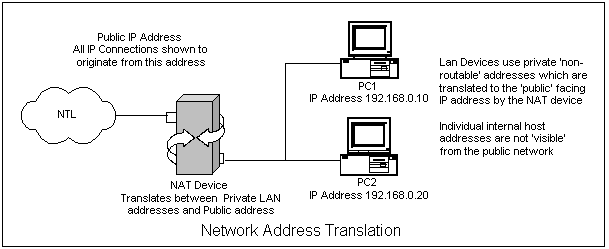
The Basics
Before the discussion turns to connecting your network, lets initially consider the single PC connection. In order to connect the PC to the Cable Modem you will need a Category 5 cable terminated in male RJ45 connectors (usually supplied with your Cable Modem). This cable needs to be wired in such a way that it constitutes a 'straight' cable (corollary: An RJ45 'cross-over' cable. Used to connect two PC's back-to-back). You will also require an Ethernet Adapter in your PC capable of accepting the RJ45 plug on your Cat 5 cable, and all that is required is that you plug one end of your cable into your Adapter and the other into the ethernet port of your Cable Modem.
Your choice of ethernet card is determined by two factors - firstly can you physically insert it into your machine? and second, what network speed your Cable Modem will support, either 10MBps or 100MBps. If you have a 3Com CMX or Sharkin, your ethernet card will need be 10MBps compatible, tho' it is perfectly possible to use a 10/100 card as well. It just will not work at the higher speed. The Motorola SB3100 also only supports 10MBps connections as well, but the SB4100 does support 100MBps connections. The other consideration for your network card is whether you can physically insert it into your PC. There are two main bus types in PCs, ISA and PCI, and either type will work fine with a Cable Modem. Your ethernet card will need to match whatever free slot you have in the bus you have. Most modern PCs will normally have a combination of both.
See the Hardware section for more info on PC networking hardware and cabling.
Your PC will need to have it's IP Address allocation to be automatic. For the technically minded, this means that your NIC will get it's IP address from a DHCP server. When told to do so by your OS, your machine will initially send broadcast packets out of the NIC searching for a DHCP server. Once found, your NIC will be allocated an IP address by the NTL DHCP server. You can see this address by using whatever utility your OS has to show your IP address (see Finding your assigned IP address).
In addition, all of the additional TCP/IP settings should be set so that your PC gets both it's DNS servers and default gateway from the DHCP server as well.
The diagram below shows a schematic of how your PC connects to the NTL Network. Notice that when you are connected you will have two IP addresses allocated by NTL. The one allocated to your PC is a Public Internet Address and this will be the address that you appear as on the Internet. The second one is obtained by your CM when it boots up and, as it is a privately assigned address, this address cannot be seen out on the Internet.
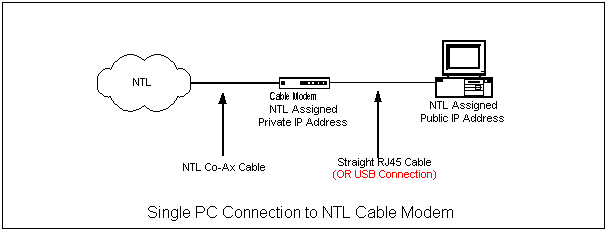
Note that in the single PC connection, NAT is not necessary as it is only required when sharing a cable modem connection. NAT will be provided by whatever system is used to perform the sharing, be it Windows ICS, Linux IPChains/Tables, BSD, a Router or anything else designed for the purpose. The diagram below shows the operation of NAT using a gateway:
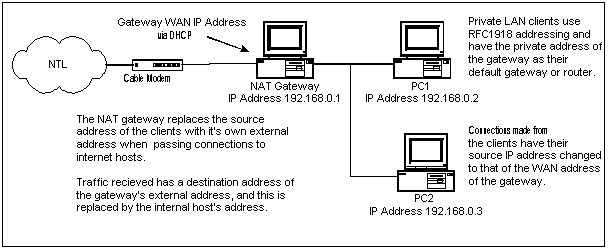
Finding your assigned IP Address:
- Win9X
Use the command winipcfg by selecting Run from the Start Menu. A window will be shown that looks like this:
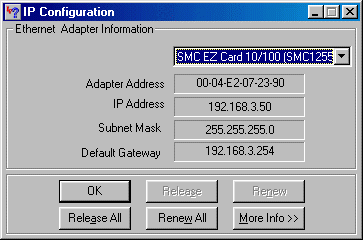
Note that this screen will also show the MAC or hardware address of your NIC, or, in the case of Winipcfg, the Adapter Address. This is the address that your Cable Modem learns on boot-up.
- WinNT/2000
In a dos command window, type ipconfig :
C:\>ipconfig Windows 2000 IP Configuration Ethernet adapter Local Area Connection 5: Connection-specific DNS Suffix . : nigs.net IP Address. . . . . . . . . . . . : 192.168.3.201 Subnet Mask . . . . . . . . . . . : 255.255.255.0 Default Gateway . . . . . . . . . : 192.168.3.254Or, for more detail, ipconfig /all :
C:\>ipconfig /all Windows 2000 IP Configuration Host Name . . . . . . . . . . . . : NIGS Primary DNS Suffix . . . . . . . : Node Type . . . . . . . . . . . . : Hybrid IP Routing Enabled. . . . . . . . : No WINS Proxy Enabled. . . . . . . . : No DNS Suffix Search List. . . . . . : nigs.net Ethernet adapter Local Area Connection 5: Connection-specific DNS Suffix . : nigs.net Description . . . . . . . . . . . : Linksys EtherFast 10/100 PC Card Physical Address. . . . . . . . . : 00-E0-98-21-25-4C DHCP Enabled. . . . . . . . . . . : Yes Autoconfiguration Enabled . . . . : Yes IP Address. . . . . . . . . . . . : 192.168.3.201 Subnet Mask . . . . . . . . . . . : 255.255.255.0 Default Gateway . . . . . . . . . : 192.168.3.254 DHCP Server . . . . . . . . . . . : 192.168.3.254 DNS Servers . . . . . . . . . . . : 192.168.3.254 Primary WINS Server . . . . . . . : 192.168.3.254 Lease Obtained. . . . . . . . . . : 15 July 2001 20:06:44 Lease Expires . . . . . . . . . . : 16 July 2001 20:06:44 - Linux
At your shell prompt type ifconfig, which will result in output that will look very similar to that shown in the following screen dump, which shows the output from a two NIC Linux machine where eth0 is attached to an NTL Cable Modem and eth1 is attached to the internal network. Note that there is no indication here as to eth0 having obtained it's address via DHCP.
One important aspect of the above addressing information is that, for the most part, these utilities will only show the address of the machine that they are run on. When a machine is behind a NAT router or Gateway then invariably the address shown will be an internal one, as demonstrated above and not the address that the machine will be seen as on the Internet. In order to see this address, i.e., the public IP address then another method is required. This could be thru' logging onto the router or gateway and using whatever utility exists on there or by using a web page that can display the IP address that your traffic appears to generate from. This latter method however, often only shows one of NTL's transparent proxy servers so is not infallible. One tool that can help is MyWANIP which connects to it's own servers to determine your true WAN IP address: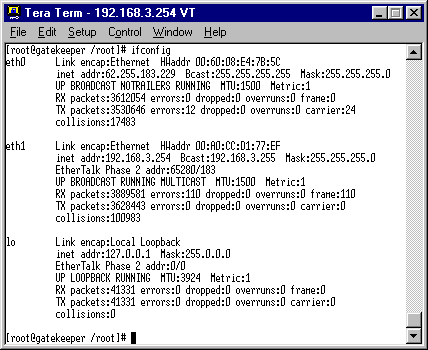
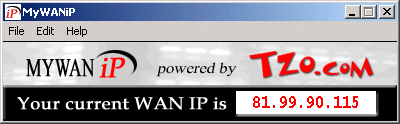
© Nig's Net Written using the Bluefish HTML Editor on RedHat 9.0.All Copyrights and Trademarks ACK'd. Not to do so would be a SYN!