
Network Routers
In the main, these hardware routers have a single connection to your Cable Modem and a number of other ports that you connect your PCs to using the ubiquitos RJ45 cable system. Be aware however, that unless your hardware router is a switch, you may not be able to connect your machines a different speeds. If you have a 100M only device, then your 10M cards are not going to work:-( If you are going to invest in a hardware router, then I would recommend that you opt for one that will provide both 10 and 100M network speeds in a switched capacity as this will give the most flexibilty.
The following two diagrams show two possible combinations that can be used with a Hardware Router. The first just allows you to connect one PC to each port, whilst the other allows you connect a number of machines to each port throught the use of a hub. The machines on the internal network are shown here with fixed IP addresses, but they may be allocated by DHCP instead, depending on your router type.
Single PC Connected to Router Ports
If you just have two or three PCs that you want to connect via a router, then the configuration shown in the following diagram is more than likely to be method you employ. Your router will have a 'main' connection to the Cable Modem, and will normally automatically attach to the NTL dhcp server. Be aware, however, that if you install your router as a replacement for an existing Cable Modem connected PC then you may need to reset your Cable Modem so that the MAC address of your Router can be learnt by the CM.
The facilities of you Router will determine the set-up of the PCs attached to it. Each PC will be connected by a straight RJ45 cable and will negotiate an appropriate network speed that it is able to support - either 10M, 100M with either Half or Full Duplex support. The IP addresses allocated to each machine will, again, be dependant on the router installed. A number of Routers now on the market are able to provide dhcp services to the locally attached PCs and, in this case, the PCs should be configured to gain the address automatically. This will also ensure that the PCs are also allocated their default gateway and DNS servers correctly.
If your router does not have a dhcp faciltiy, or you wish to allocate your addresses manually, then you will have to set your PCs' address, default gateway and the DNS servers.
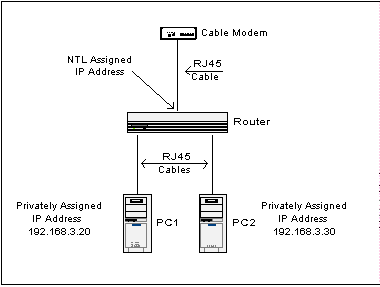
Hub connected to Router Port
There is very little difference between a PC connected individually to a port and a PC connected via a hub to a port as far as the IP set up is concerned. Physically, however, the PCs now connect to the hub rather than the Router. The Router now connects to the Hub, and there may well be a requirement to use a x-over cable for this connection. This requirement will again be dependant on the kit installed as either the Router or Hub may have, what is called, an uplink port. An Uplink port allows for the changing of an RJ45 port's physical set-up so that it emulates a x-over cable, generally set by a push-button situated next or near to the port designated as an Uplink port.
The following diagram shows a Router/Hub combination that depicts two PCs connected to a Hub that also has a connection with the Router. Again, the PCs are shown with fixed IP addresses, but the installed kit may dictate otherwise.
One major advantage in connecting Hubs to your Router is that you can connect more PCs than the number of connections supported by the Router, thus ensuring that the Internet arguments consist, mainly, of whose stealing all the bandwidth rather than whose turn on the PC it is;-)
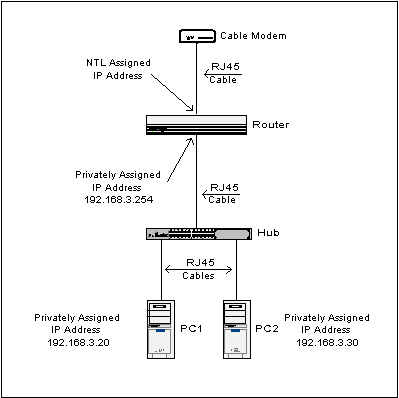
I have started some informational pages on one of the Linksys offerings, available here.
More info on Hardware Routers
Once you have decided that you want to benefit from the simplicity of a hardware router, you need to look at the alternatives and choose the device most suited to your needs. Listed below are links to some of the manufacturers of Hardware Routers.
All Copyrights and Trademarks ACK'd. Not to do so would be a SYN!